A Comprehensive Tutorial On Adding Yourself To Google Search for 2023: Add Myself To Search

Google is commonly used by many of us to study well-known people and public figures. Most of the time, we also get their previews, which contain details on their social media profiles, public records, and areas of interest.
Did you know that anybody can obtain a similar preview on Google, though? We were able to do that thanks to Google’s “Add Me to Search” feature. This feature makes it simple to accurately, clearly, and informatively market your company or personal profile in search results. In this blog, we’ll go through every step of creating a fake Google Search Card utilizing the Add me to Google tool.
What is Add Me To Search Google Feature?
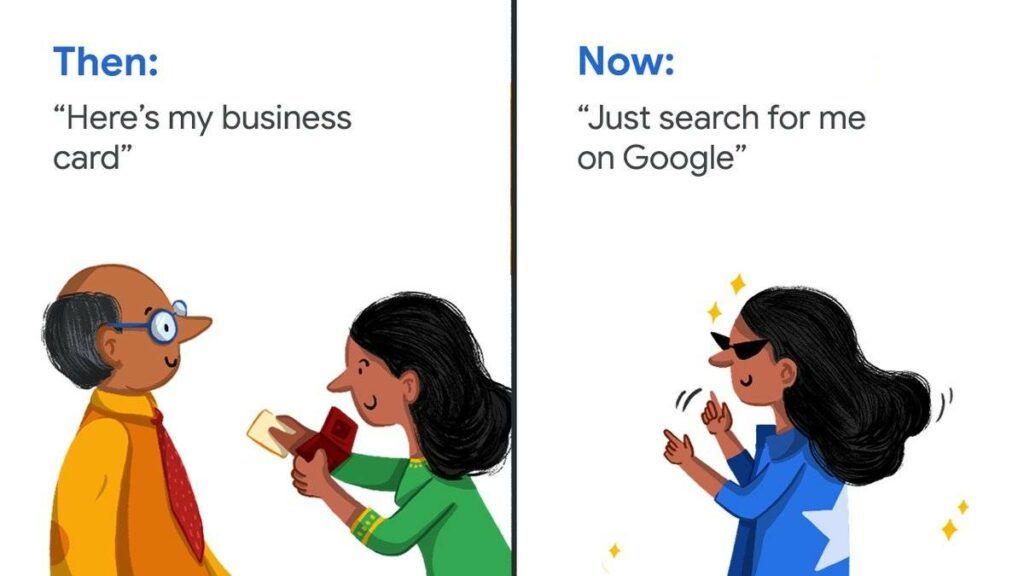
An individual may establish a personal profile that displays when someone searches for their name using the Add Me To Search option in Google Search. Name, profile photo, work title, address, and links to the person’s website, blog, or other online profiles are all included in this profile. An active Google account, such as a Gmail or G Suite account, must be linked to the profile.
The profile must have the person’s full name, a current profile photo, job title, location, connections to their internet presence, and an overview of their abilities and credentials in order to be considered. The Google People Card’s objective is to make it simple for users to get pertinent information about persons, facilitating connections. The person who manages and updates Google People Card makes sure that the data given is correct and up-to-date.
What are the Benefits of Add Me to Search in Google?
Adding yourself to Google Search via Google Business Cards can have a number of benefits, including:
1. Increase visibility:
Having a Google People Card gives you increased visibility online, making it easier for people to find you when they search for your name.
2. Professional presence:
The Google People Card can serve as a professional profile highlighting your skills, qualifications, and experience, giving you a more credible online presence.
3. Connect with others:
Including links to your website, blog, or other online profile makes it easier for people to connect with you and learn more about you.
4. Best search results:
By including accurate information in your Google contact card, you can improve the quality of search results related to your name, ensuring that users find relevant information about you.
5. Control your identity online:
By creating and managing your Google People Card, you control what information appears in search results when someone searches for your name, giving you a voice in how you are perceived.
6. Impressive professional profile:
Including desktops, laptops, tablets, and mobile platforms, your Google People Card looks great on all of them. It’s simple to personalize and the brand is optimized for search engine visibility and creates an outstanding profile.
7. Increase Presence:
You can only increase engagement by having a Google People Card because consumers are more likely to see your profile. It gives you more opportunities to interact with people and build relationships.
8. Make the employer see yourself:
Employers can easily find your profile if you have to Add Me to Search in your Google profile. This makes it easier for them to hire you.
9. Advanced professional networking:
By creating a Add Me to Google Search profile, you can grow your professional network quickly and easily. You can connect with more contacts and potential employers.
10. Certified by Google:
You can get a Google certification in your field using the Add Me to Google Search feature. This boosts your capabilities and gives you a competitive edge.
In short, adding yourself to Google Search through the Google Contact Card can help you establish a professional online presence, connect with others, and take control of your online identity.
Things To Know Before Creating Your Own People Card?
Here are some important things you need to know before creating your own Contacts card on Google Search:
- Make sure your Google account is active and you’re signed in.
- Access the Google Knowledge Panel self-service complaint form.
- Fill in your information like name, occupation, location, and profile picture.
- Verify your identity by getting a postcard sent to you or by performing a Google search.
- Once you’ve been verified, your information will appear in Google Search as a Contacts card. This process may take several weeks and availability may vary by region.
How to create Add me to Google search map?
How do I add myself to Google search is a question anyone can think of. Here are the exact steps you can follow:
Step 1: Search “Add Me To Search” Or “Add Me To Google” By Typing The Right Keywords.
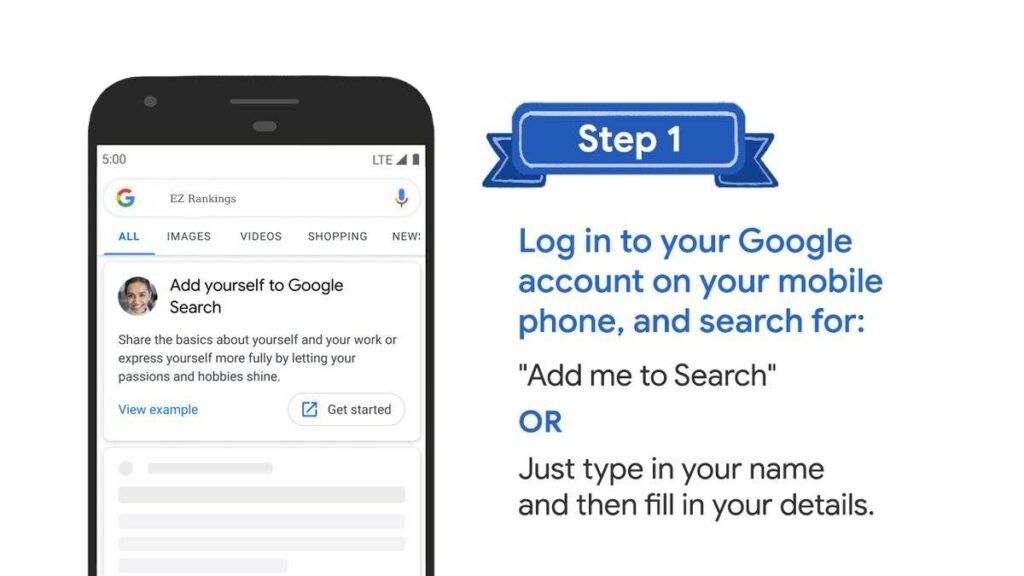
Before anything, make sure your language is set to English and Hindi first. Just type in the search query “add me to search” or “add me to google” and you will see the first option to create your contact card. Another way is to go to google and open the google search application. Now just type “add me to google” or “edit my contact card”. You should find the option, then click Start.
Step 2: Enter The Correct Information In The Google Search Card.
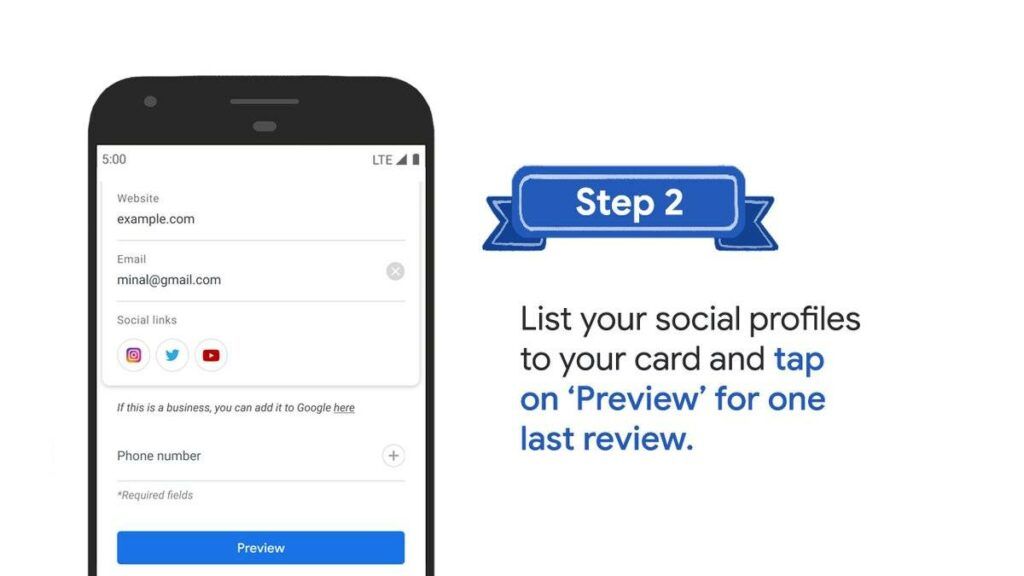
Now you should start entering information. The first fields displayed are Name, Location, Info, and Job. Additionally, you can add additional information as needed. You can also add me to Google Maps searches by adding the following social profiles:
- Youtube
- sound cloud
Most of the information can be entered manually. However, his only two exceptions to this are the email and phone number that Google automatically retrieves from a user’s girlfriend’s Google account. Therefore, you can only change the email address and phone number on your card if you change it from your Google Account.
Step 3: Preview And Submit The Card
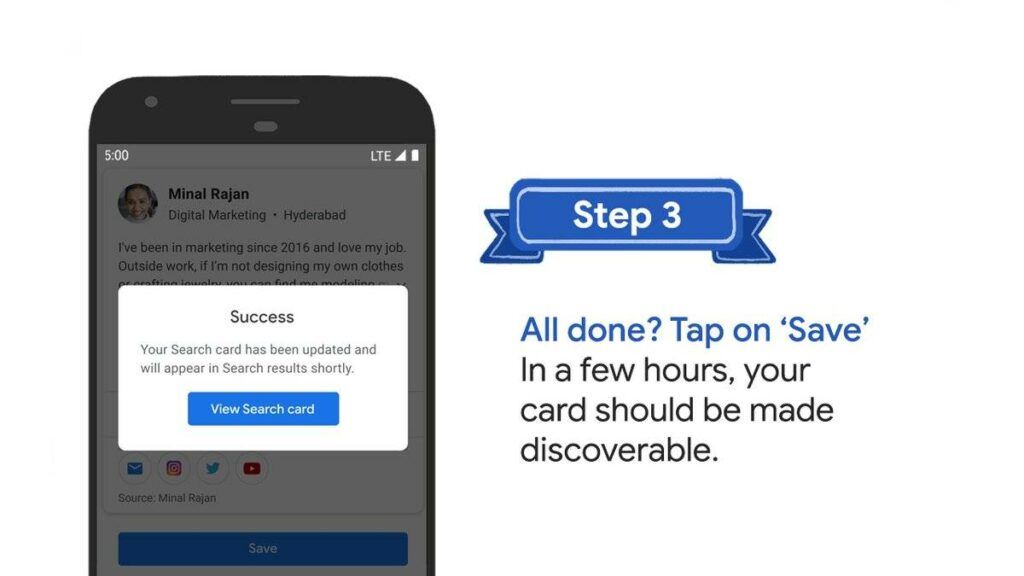
You can now preview maps before they go live. Just click Preview Available at the bottom of the page. If you are happy with the output, save it and click Submit. It should be indexed by search engines. Finally, search for your name and add me to the search. Google Maps should appear.
Things required to create a Google People Card:
A valid Google account (Gmail address or G Suite account) is required to create a Google People Card. Your profile may include your full name, a recent profile picture of you, your job title or occupation, your location (city/county and country), a link to your website, blog, or other online profile, and you should include a summary of your skills. Qualification. The requirements covered are:
- Google email address:
First, you need to link your profile to an active Google Account. You can use your Gmail or G Suite account to create your profile. If you don’t have an account, you can create one at account.google.com. Your name and biography:
- Your name and a brief bio:
Your profile must contain your full name. You can also specify a nickname if you have one.
- Profile picture:
A profile picture is required for your profile to appear on Google People Card. Use a recent photo that identifies you.
- Job title:
You must list your occupation or position regardless of whether you are employed or self-employed. position:
- Location:
Please include the city/state and country you live in so others can easily find you.
- Link:
If so, consider adding direct links to your website, blog, or other social media profiles. People will find it easier to follow you and learn more about you as a result.
Finally, briefly summarize your skills and qualifications in your profile. Once you have all the required information, submit your profile to be added to your Google People Card. You can manage and update your profile as needed.
What to do When the Google People Card is Not Working?
If your Google People Card isn’t working properly, try these steps:
- Check if your Google account is working properly and fix any issues.
- Make sure your Google People card is complete and includes all relevant information such as name, profile picture, and contact information.
- Wait a few hours or a day, then try searching your name on Google again. Google People Maps are updated regularly, so it may take some time for changes to take effect.
- If you still don’t see the card, sign out of your Google account and try searching for your name while signing out.
- If the Google People card still doesn’t work after this, contact Google Support. The contact information and support resources you need can be found at https://www.google.com.
How To Edit The Google People Card?
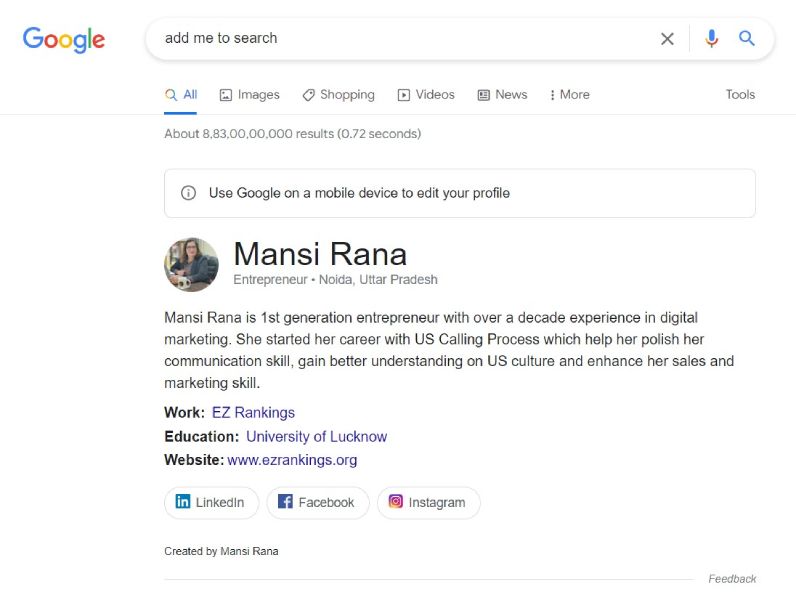
You may not be satisfied with the information you see after adding yourself to Google Search. Follow the steps below after doing a simple search for “Edit Personal Card”. You should familiarize yourself with how to edit the “Add to Search” Google card information.
Step.1 – Open your internet browser on your mobile device. Just sign in with your Google account and type “edit my person card”.
Step.2 – Click Edit on the top right.
Step.3 – Finally, change the section you want to edit. You can preview the edited part. Save your changes when you are satisfied.
How to Remove Email And Phone Numbers from Google People Card?
Step 1 – Sometimes you don’t want to put personal information like your email address or phone number on the Add Me to Google card. To do this:
Step.2 – Follow the steps above.
Step 3 – Delete your contact information and leave blank any areas you don’t want to share.
Finally, preview and save.
How to Delete Google People Card?
Follow these steps to remove the Google People card.
- Go to Google.com or open the Google Search app.
- Sign in to your Google account.
- Search for “Edit My Personal Card”.
- Click Remove Search Map from Google to remove the map and its content from search results.
Deleting a Google People card removes it from search results and makes it inaccessible to other users. From now on, if you want to create a new Google People card, you will have to create it from scratch.
How To Make Your Google People card More Effective?
The Google People Card makes it easy for people to find and connect with you online. To make your Google People Cards more effective, it’s important to include all relevant information such as email addresses, phone numbers, websites and social media links. Keeping your cards up to date with accurate information will help you create and maintain connections with others.
Conclusion:
In summary, adding to Google Search via Google People Card can be a useful step in building a professional online presence. Create a Google People Card and add information such as your name, profile picture, job title, location, link to your online profile, and a summary of your skills and qualifications to increase your visibility and help others find you. increase. when they search for your name.
Additionally, you can maintain a positive image online by controlling what information appears in search results. First, create an active Google account and submit your profile with all the required information. Remember to keep your profile up to date to ensure the information provided is accurate and up-to-date. By following these steps, you can take control of your online identity and make a positive impact on your professional and personal life.
Frequently Asked Questions (FAQs)
Google People Cards or Add Me to Search is a feature that enables individuals to create a public profile on Google Search, displaying their name, profession, contact details and links to their social media accounts. The objective of creating a personal card is to make it easier for people to discover and engage with you online.
Individuals who aim to improve their visibility on Google searches can use the Google People Card. This feature enables you to provide searchable details about yourself by creating a People Card. To create a People Card, you need to input your relevant information and wait for approval. Once approved, people can easily find you on Google search and view your People Card. The Google People Card is an effective tool for individuals who desire to enhance their online presence.
By following the instructions in the article, individuals can follow or add you to their Google People Card or Add Me to Search Card. If someone searches for you and views your Google profile, they will see your profile picture, shared information, and other relevant details that appear alongside the search results. This feature enables people to connect and engage with you directly through Google search results.
Follow these steps to edit your Google People Card.
- Open the Google Search app or go to Google.com.
- Make sure you’re signed in to your Google account.
- Search for “Edit My Personal Card”.
- Find your personal card and tap Edit in the top right.
- Make any necessary changes to your contact information. Preview your updated personal card.
- When you’re happy with your changes, tap Save.
To delete your Google People Card, first go to the Google People Card website (https://www.google.com/search/about/. Once you are on the site, sign in to your Google account. After that, you should be able to find an “Erase” button that you can click to start the erasing process. After clicking the Delete button, you will be prompted to confirm that you want to delete the person card. After confirmation, your personal card will be removed from Google search results.
Conclusion:
Creating a Google People Card is an effective way for individuals to feature in search results by providing their personal information and social media links. This feature can benefit individuals by improving their branding efforts and acquiring targeted leads. To ensure better results, one must adhere to the virtual search card guidelines and optimize their search card. The process of adding, removing, or editing the search card is simple. By creating an Add Me to Google Search Card, individuals can differentiate themselves on search engines, making it an innovative and intriguing way to establish personal branding, given that it is utilized effectively.


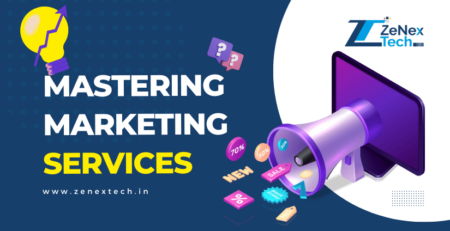

Comments (12)
Brilliant write-up! “Add me to Search” is an interesting feature. Keep up the good work!
Nice article! This “Add me to Search” feature can help a lot of people. Thanks for sharing
Fascinating read! “Add me to Search” seems quite useful. Thanks for sharing this info.
Very informative blog! I’ll definitely give “Add me to Search” a try. Keep posting such content!
Informative article! I didn’t know about this feature before. Will try it out now.
Great article! The “Add me to Search” feature seems like a game-changer. Thanks for sharing!
Great article! “Add me to Search” seems like a useful tool. Appreciate the insights
Insightful piece on “Add me to Search”. Didn’t know about this before. Excited to try it!
A well-written piece on “Add me to Search”. Learned something new today. Keep up the good work!
Loved the blog! Thanks for introducing me to the “Add me to Search” feature. Will try it soon.
Good job! Your explanation of “Add me to Search” was really easy to understand.
Your articles always captivate me. They showcase your expertise and dedication. Thank you for sharing your wisdom with the world.